Free invoice template for Google Sheets
Don’t let your invoicing get messy. Here’s a customisable invoice template, right at your fingertips.
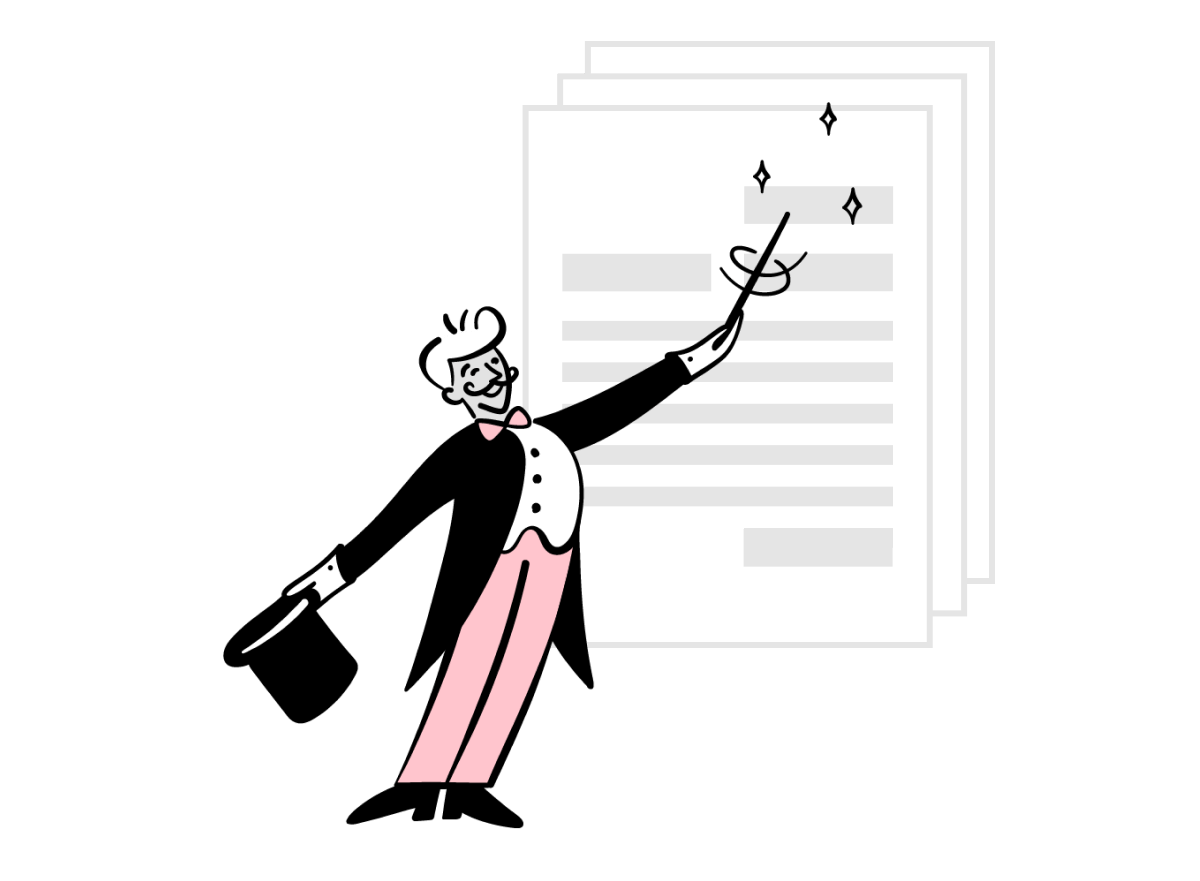
Explore our free professional invoice template personalised for your business.
This invoice is formatted for Google Sheets. To get started, enter your contact details and via Google Drive, you can make a copy and modify it to exactly what you need. Simple.
Why it pays to streamline your invoicing process with Google Sheets
We get it. You have better and bigger fish to fry than spending too much time on admin work. The least we can do is make it a little easier for you, that’s why each invoice template design is easy to use and can be used time and time again.
Made for you
Each template can be moulded to fit yours, and your business needs.
Professional formatting
You mean business, that’s why each template is equipped with the essential invoicing elements.
International billing
Our templates work with multiple currencies for your overseas clients. Wave goodbye to manual currency conversions.
All there is to know about creating an invoice from scratch
To prevent payment delays, it’s crucial to fill out the invoice request form in as much detail as possible. But don’t worry, we’re here to help to make sure you can hit send without a doubt.
1. Fill in the blanks
Start by adding in all the information about your company and contact information, including the date, your company address, and invoice number. Then, do the same for your client’s details including: name, company address, city, country and VAT ID.
2. What are they paying for?
Be sure to include clear descriptions of the work you’re invoicing for, the issue date, VAT, registration number, and the agreed fee — whether that’s an hourly or a project rate. And don’t forget to add in the unique invoice number for tracking payment. Have you got a late fee policy? Include the percentage that will be charged for any late or failed payment.
3. Let Sheets do the maths for you
You can itemise your billable services and our template will calculate the totals for you, including costs and quantities. Both you and your client are able to see a clear breakdown of each cost, so there are no last minute surprises.
4. Finally, it’s payday!
Clearly mark your bank details (account number and sort code) of where you wish to receive the final funds. Finally, add a reference for the payment to ensure it can be matched to the invoice seamlessly.
Assets or other equipment not owned by parties participating in this policy.*
*Vulnerabilities discovered or suspected in out-of-scope systems should be reported to the appropriate vendor or applicable authority.
Best practices for writing your billing descriptions
Whether you’re a freelancer, an agency or a corporate company with offices globally, chances are, you’ve got invoices to send. Making sure you’re sending your bills with all the correct information is crucial to getting paid on time (and the right amount).
- Make sure you write every detail attached to the work you’ve done, and avoid adding in vague descriptions.
- Detail the pricing breakdown of the completed work and itemise your services/product. Then, fill out your hourly (or project) rate and date when each section was completed.
- Insert your agree terms including your late fee or missed fee policy towards the end of the invoice to make sure you’re covered in case of any payment issues.
Your invoicing checklist for before you hit send
Invoicing is a tricky business, especially when you’ve got multiple on the go. With this checklist, you can make sure your billing process is as smooth as possible.
- Download one of Pleo’s invoice template examples
- Add in your business’s information including: name, address, and contact details
- Then do the same for your client’s details. Psst! Don’t forget to address the invoice to the correct point of contact
- Mention the unique invoice number so it’s easy to manage, track, and refer back to later down the link
- Input your itemised list of services provided, making sure to include as much detail as possible including the number of hours/days spent on the project, and the subtotal sum for each item
- Mention your payment terms including preferred transfer method and a late fee policy for missing or failed payment
- Clearly state the bill due date so no one is left wondering
- Check the maths and make the final cost clear for your client
- And you’re done!
Automated invoice management made easy with Pleo
Although Google sheet templates make your invoices look more professional and organised, there is an even better way to automatise the invoice management process from start to finish: Pleo Invoices.
Manage your invoices every step of the way. Capture, process, approval, pay, and bookkeep all your invoices in one place — saving you time, costly errors, and a whole lot of work.
More control, more visibility
With Pleo Invoices, you can automate and streamline your entire automated approval process, from start to finish. With real-time tracking, you can see the status of each invoice payment.
Replace manual data entry with automation
Too much time is spent manually dealing with invoices. Instead, allow Pleo to do the heavy lifting and replace tedious manual work with OCR technology that automatically populates data for you.
FAQs
How can I customise the Google Docs invoice template to suit my business needs?
By downloading one of Pleo’s customisable invoice templates here, you can suit it to exactly what you need. In the ‘List of Receipts and Expenses’ template box, you can outline the work completed including: Quantity, Unit Price, VAT percentage, and total cost (excluding VAT).
Are there any specific features to look for in an invoice template for small businesses on Google Sheets?
Your invoice should include various elements to make sure you’re paid on time, without any delays or confusion. To begin, you should be sure to include all of your business details including: Company name, address, registration number, date of issue (and payment due date). You should repeat this process for your client’s information too.
Be sure to add in your payment information including: Account number, sort code, and reference.
What’s the difference between Google Sheets and other alternative invoicing softwares?
Google Sheet templates allow you to fill out invoices seamlessly, making sure nothing is missed on a bill you’re sending to a client. You can itemise your billable services and the Sheet will calculate the totals for you (including costs and quantities), removing the risk of human error when doing this manually.